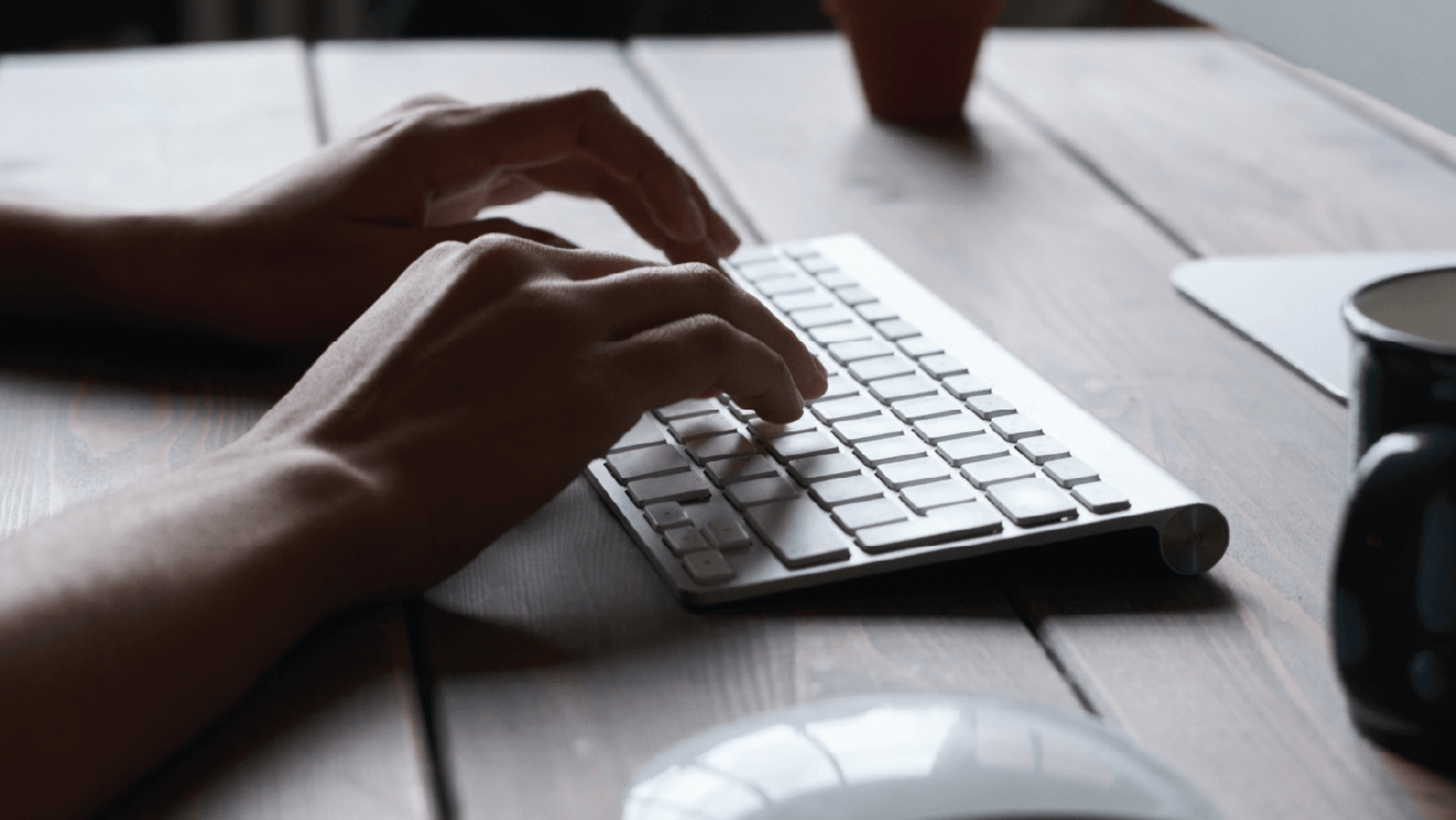Important: For security reasons you will be automatically logged out of the VMIA Portal after 1 hour of inactivity. Please ensure you submit your data to avoid losing it.
PORTAL LOGIN(opens in a new window)
Not registered for portal? Please contact the portal administrator in your organisation to arrange access.
All users with portal access must use their own login details. To log in to the VMIA portal, use your personal organisation email address as your username and the password you have set for your account.
Note: If your email has changed and is not reflected in our current records, you can ask your Portal Administrator to change your email address on your behalf or alternatively, send VMIA written authorisation for your email to be changed on organisational letterhead and we will update your details.
Multi Factor Authentication
When you enter your login details, you will be asked to enter a verification code that has been sent to your email address (from noreply@vmia.vic.gov.au). This is called multi-factor authentication and has been introduced to enhance the security of the VMIA portal.
Note: If you do not receive an email containing the authentication code within 5 minutes, check your Spam/Junk folder for an email from noreply@vmia.vic.gov.au. Additionally, check if your IT team have a security policy in place that may have blocked the email. Provide them with the email address so they can include it in the allowed list (whitelist the email address).
Step 1. From the homepage of the VMIA website, select the ‘Login’ button.
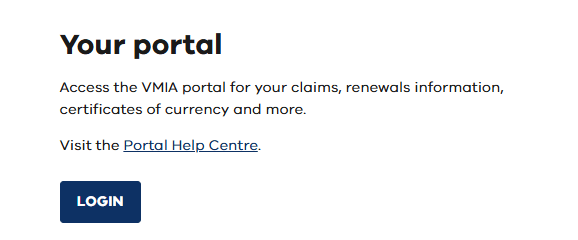
Note: Alternatively, copy and paste the following URL into your browser to access the VMIA portal login page: https://portal.vmia.vic.gov.au(opens in a new window).
Step 2. Enter your email and password and click ‘Login’.
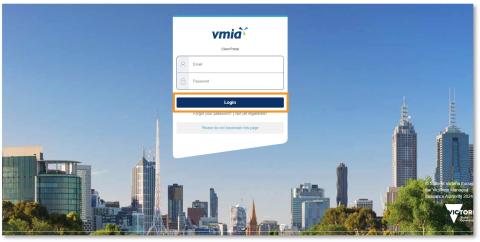
Note: Do not save a bookmark of the portal login page on your computer as this may cause issues when you attempt to access the site at a later stage.
Step 3. An authentication code will be sent to your email. Enter the code on the portal login page and click ‘Verify Code’. This step is called multi-factor authentication and has been introduced to enhance the security of the VMIA portal.
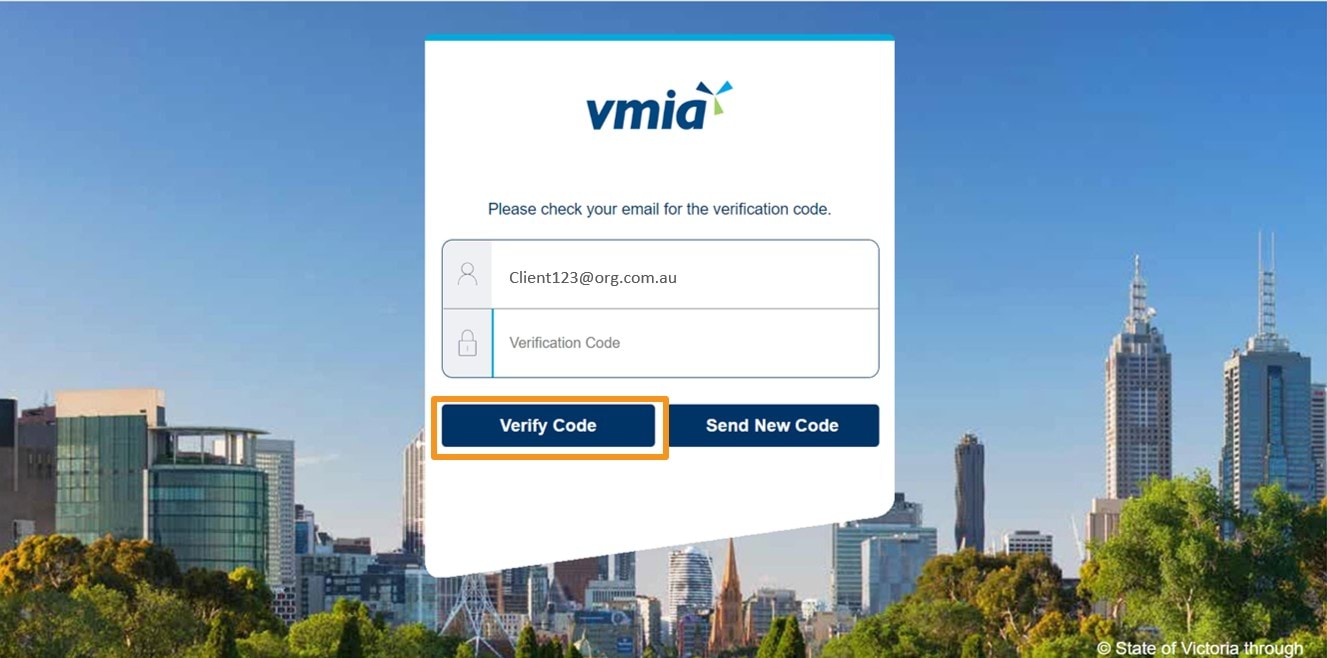
Note: If you do not receive an email containing the authentication code within 5 minutes, check your Spam/Junk folder for an email from
noreply@vmia.vic.gov.au. Additionally, check if your IT team have a security policy in place that may have blocked the email. Provide them with the email address above so they can include it in the allowed list.To log in to the VMIA portal, use your organisation email address as your username. If you forgot your password, follow the steps in the guide to log in and set a new password.
Note: If your email has changed and is not reflected in our current records, contact VMIA on (03) 9270 6990 or email contact@vmia.vic.gov.au and we’ll reset your access link.v
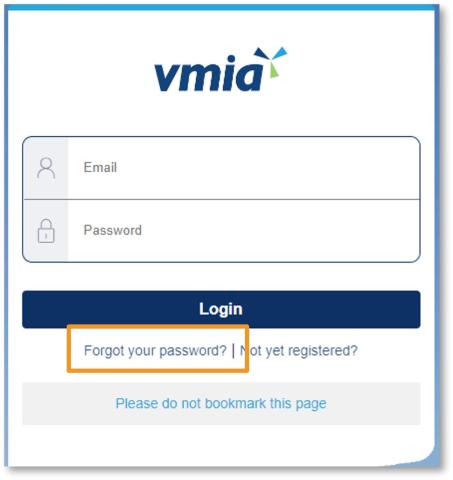
Step 1. On the VMIA portal login page, click ‘Forgot your password?'.
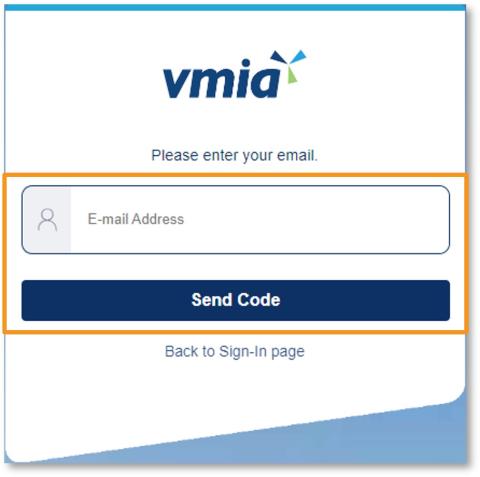
Step 2. Enter your email address and click ‘Send Code’.
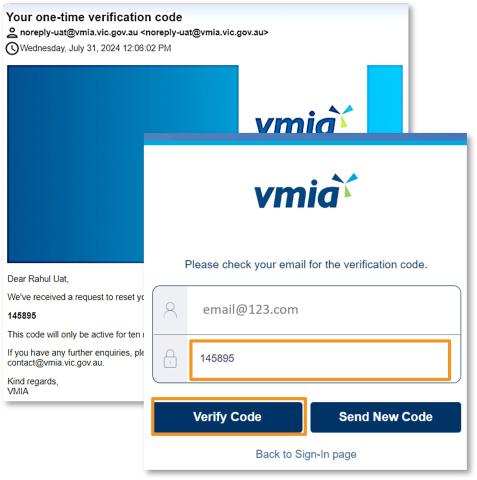
Step 3. Enter the authentication code you receive in the password reset email and click ‘Verify Code’.
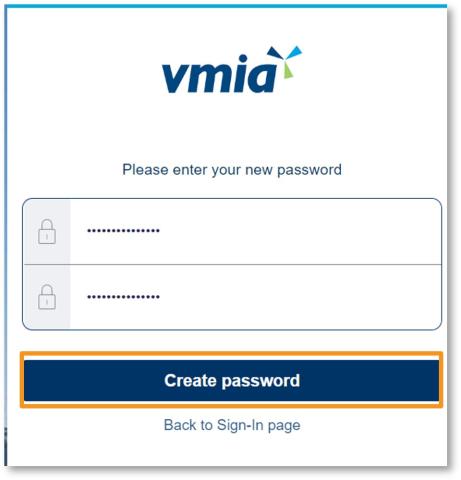
Step 4. Enter your new password and click ‘Create password’.
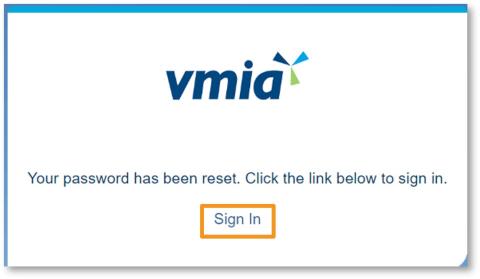
Step5. Once you have reset your password, click the link to return to the login page and log in using your new password.
You may receive a PEGA error if you are accessing the VMIA portal through a bookmark that you have created on your computer instead of accessing the portal via the VMIA website. We advise that you do not save a bookmark of the portal login page on your computer and that you access it via the VMIA website each time.
As a first step, close all your existing browser windows. Then, open a new browser window and enter the URL: portal.vmia.vic.gov.au. If you are still experiencing difficulty accessing the portal, you may need to clear your browser cache.
You may receive the following PEGA error message if you click on a link to the VMIA portal that you have bookmarked on your computer. You may need to clear your browser cache in order to access the VMIA portal. The below slides outline steps to clear the cache on your browser if you are using either Microsoft Edge or Google Chrome as your browser. Once you have done so, navigate to the VMIA portal login page via the VMIA website.
Follow the below steps to clear the cache on your browser if you are using Microsoft Edge. Once you have done so, navigate to the VMIA portal login page via the VMIA website.
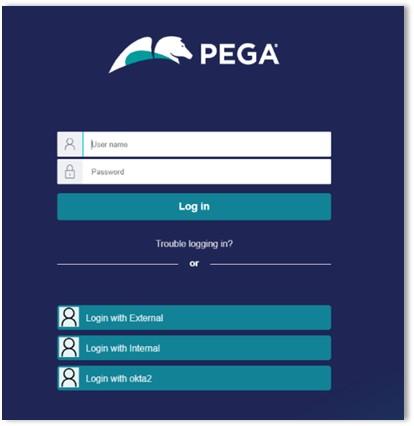
Step 1. Select at the same time on your keyboard, Ctrl + Shift + Delete.
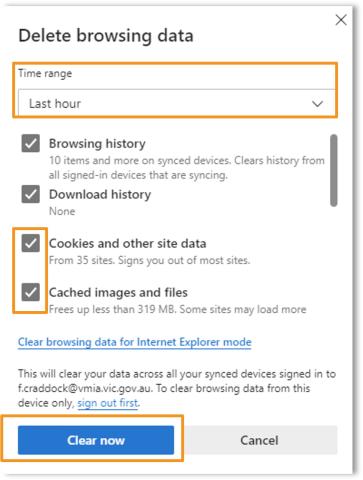
Step 2. Choose a time range. To clear your entire cache, select ‘All Time’.
Step 3. Check the boxes next to 'Cookies and other site data' and 'Cached images and files'.
Step 4. Click 'Clear now’ to clear your browser cache.
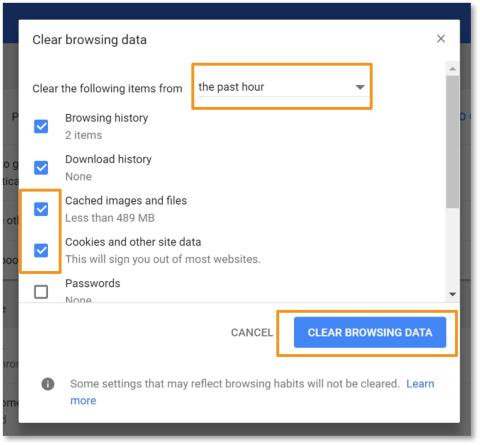
Follow the below steps to clear the cache on your browser if you are using Google Chrome. Once you have done so, navigate to the VMIA portal login page via the VMIA website.
Step 1. Select at the same time on your keyboard, Ctrl + Shift + Delete.
Step 2. Choose a time range. To delete everything, select ‘All time’.
Step 3. Check the boxes next to 'Cookies and other site data' and 'Cached images and files'.
Step 4. Click 'Clear Browsing Data’ to clear your browser cache.
If you are the insurance contact for multiple organisations, you will be able to access the insurance details for all relevant organisations within the portal by selecting the ‘Switch organisation’ drop-down.
The VMIA portal is secure and is supported by Azure technology to authenticate users in the portal. Data is always encrypted in transit and stored in the cloud. Microsoft Azure infrastructure uses several mechanisms to ensure their customers’ networks remain segregated and secure.
Updated