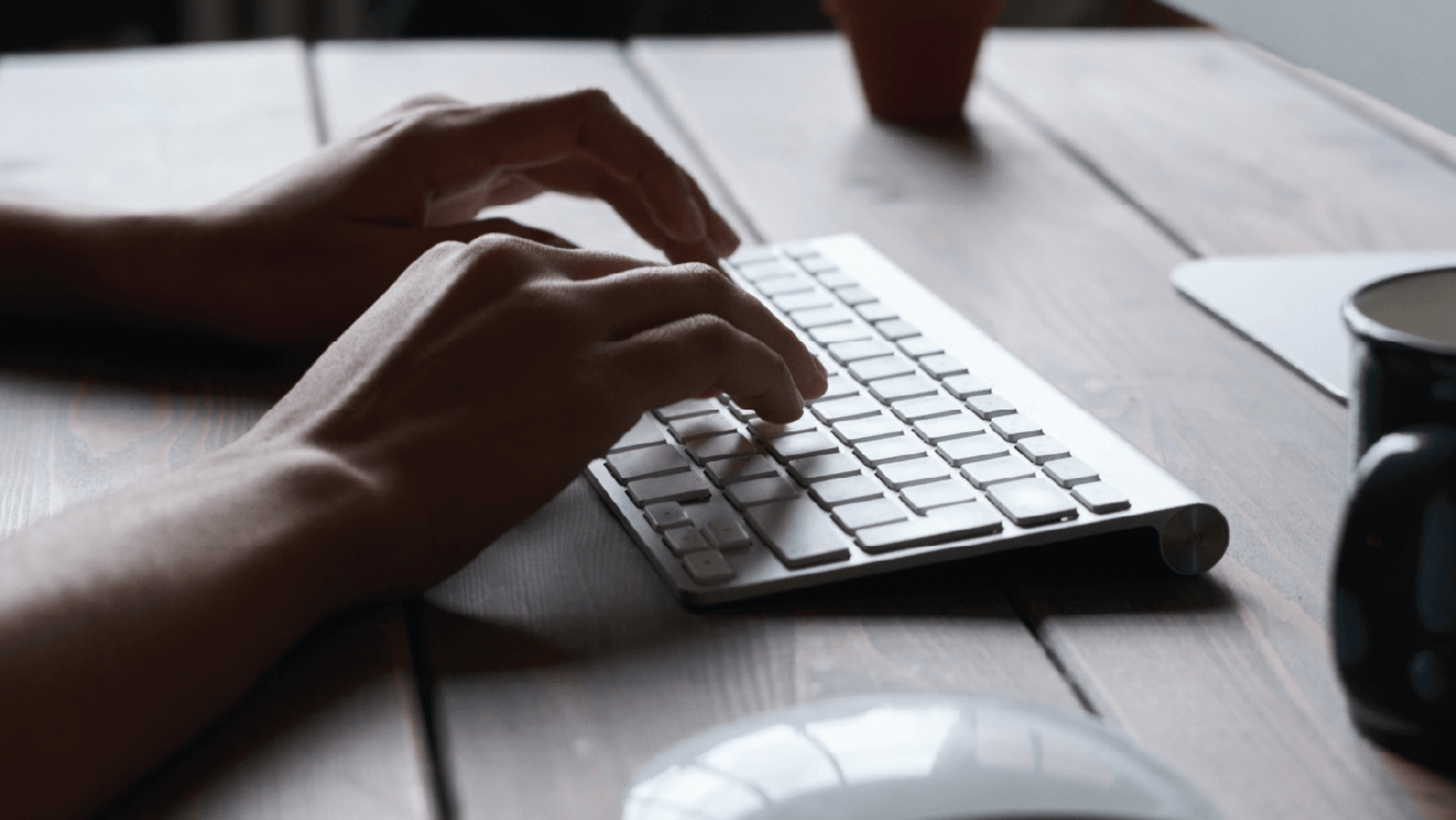PORTAL LOGIN(opens in a new window)
Not registered for portal? Please contact the portal administrator in your organisation to arrange access.
Portal Administrators have the ability to add, update, and remove contacts on the VMIA portal. It is possible for an organisation to have multiple Portal Administrators.
Portal Administrators can assign admin permissions to another contact by clicking the ‘View organisation profile’ button and selecting ‘Update’ next to the contact’s name.
Note: Only Portal Administrators can assign admin permissions to other contacts.
If you are unsure of who the Portal Administrators in your organisation are, please contact the VMIA Client Advisory Team on (03) 9270 6990 or email contact@vmia.vic.gov.au
Step 1. Click on ‘View organisation profile’.
Note: If the contact has not yet been added to the portal, follow the steps outlined in the guide called, ‘How do I add additional portal contacts?’
Step 2. Identify the contact you want to give admin access to from the list and select ‘Update’.
Step 3. Select the drop-down arrow next to the ‘Account type’ field.
Step 5. Click ‘Submit’. The request will be sent to VMIA for review and approval.
Note: Only portal administrators can assign admin permissions to other contacts.
Note: only Portal Administrators have the ability to add contacts to the VMIA portal.
New contacts can be added to the VMIA portal at any time by your Portal Administrators. If you are unsure of who the Portal Administrators in your organisation are, please contact the VMIA Client Advisory Team on (03) 9270 6990 or email contact@vmia.vic.gov.au
Portal Administrators can add a contact by clicking the ‘View organisation profile’ button and selecting ‘Add contact’. You can then select the specific type of access that the contact can have, e.g., Insurance, Claims, Admin, etc.
Note: if you are adding an additional portal contact to replace an existing contact, please ensure you create a new contact profile on the system rather than simply overwriting an existing contact with the new contact's information. Any contacts who no longer require portal access can be deactivated by the Portal Administrator.
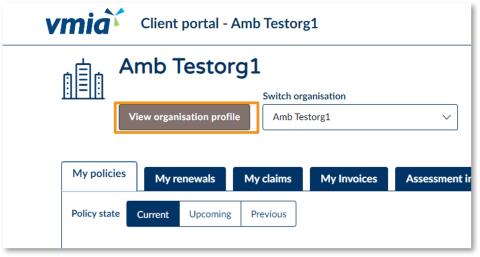
Step 1. Click on ‘View organisation profile’.
Note: Only portal administrators can add another contact.
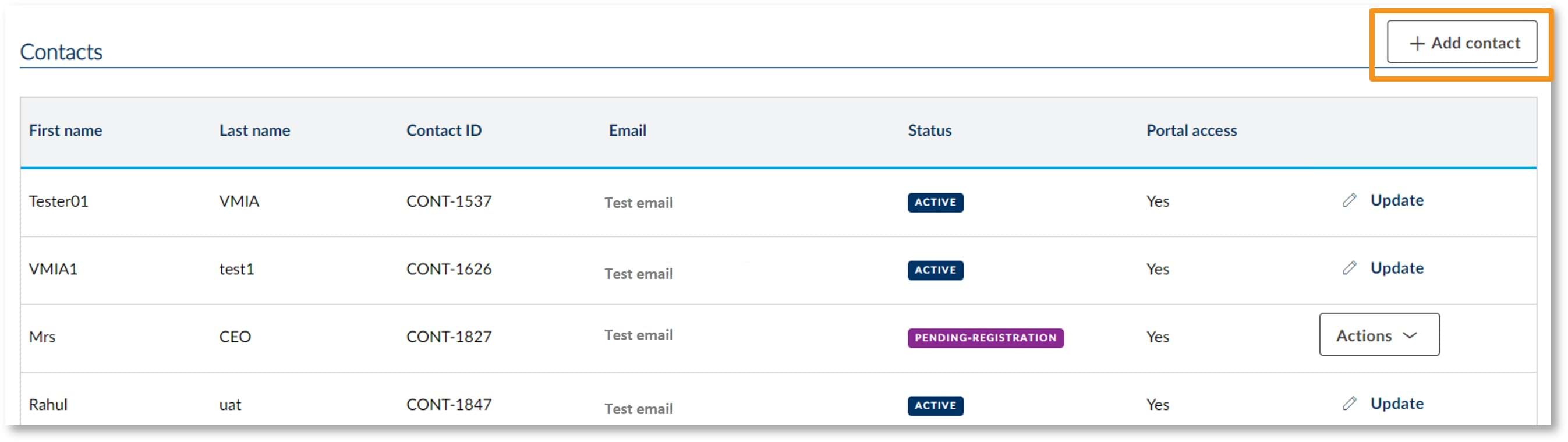
Step 2. Select ‘+ Add contact’.
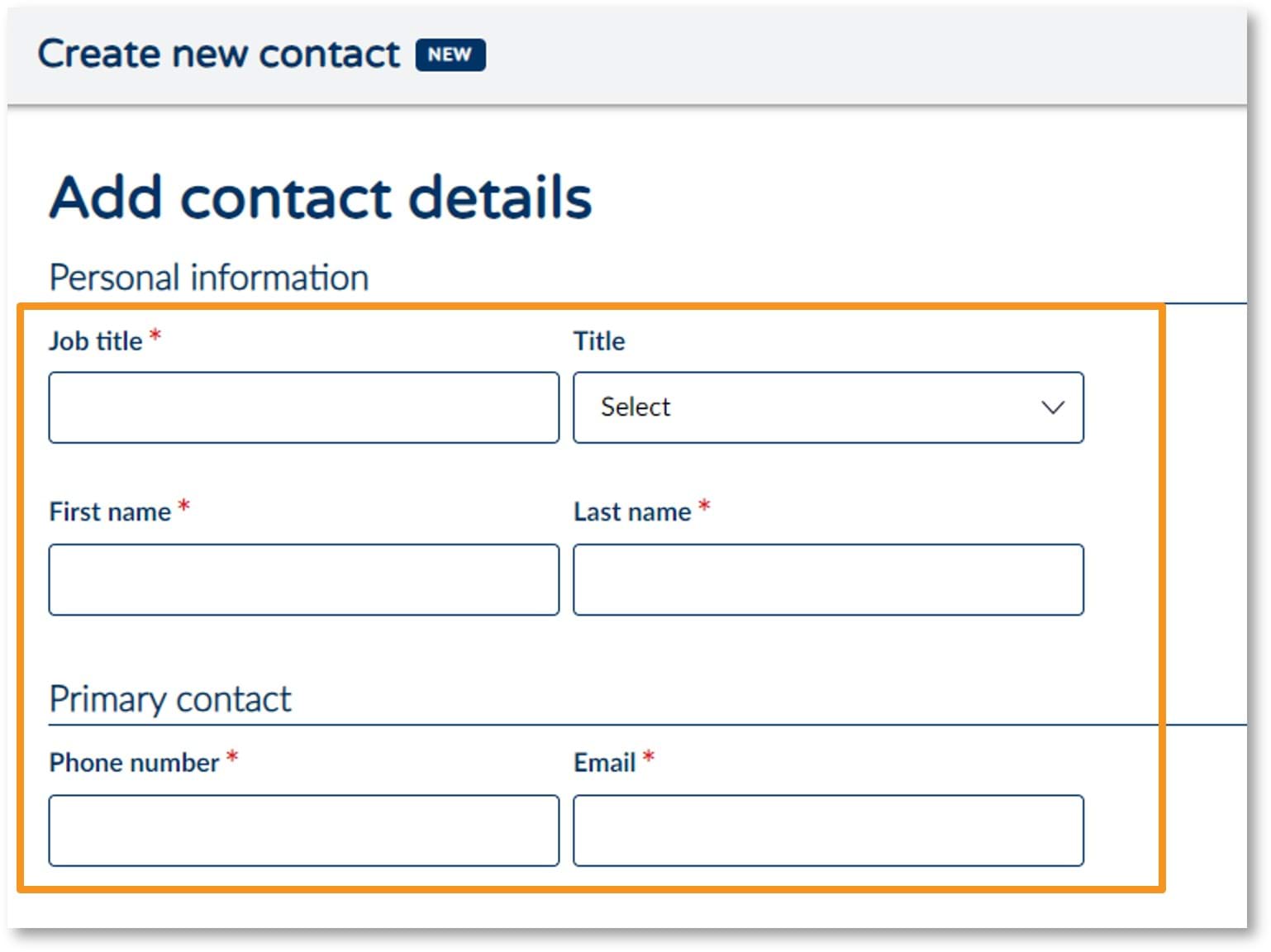
Step 3. Enter the individual’s contact details in the relevant fields.
Note: It is possible to select multiple different account types from the ‘Account type’ drop-down e.g., Admin, Claims, and Construction.

Step 4. Select the type(s) of user account from the ‘Account type’ drop-down (e.g., Admin, Insurance, Claims – see the section called, ‘VMIA Portal Account Types’ for further information regarding the different account types and the associated permissions.
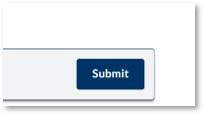
Step 5. Click ‘Submit’.
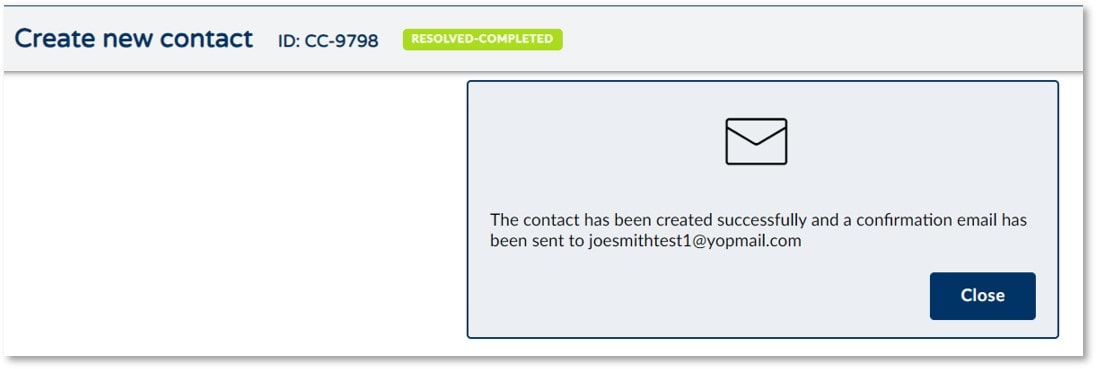
Step 6. A registration link will be sent to the new contact and they will have five days to register before this link expires.
Note: If the contact does not complete the registration process within five days, click ‘Actions’ and ‘Resend registration link’ to issue a new link.
Note: When you add a new portal contact, they will be granted portal access by default. Should you wish to remove portal access, you must do so manually after you add them to the portal. If you wish for the new contact to have portal access, no action is required. See the steps below to remove portal access after you add a contact to the portal.

Step 1. Select ‘Actions’ next to the contact’s record.

Step 2. Select ‘Update’.
Note: If you would like the new contact to have portal access, there is no need for you to manually update their profile. Once they are registered, they will appear on the authorised contacts list and will be able to access the VMIA portal.
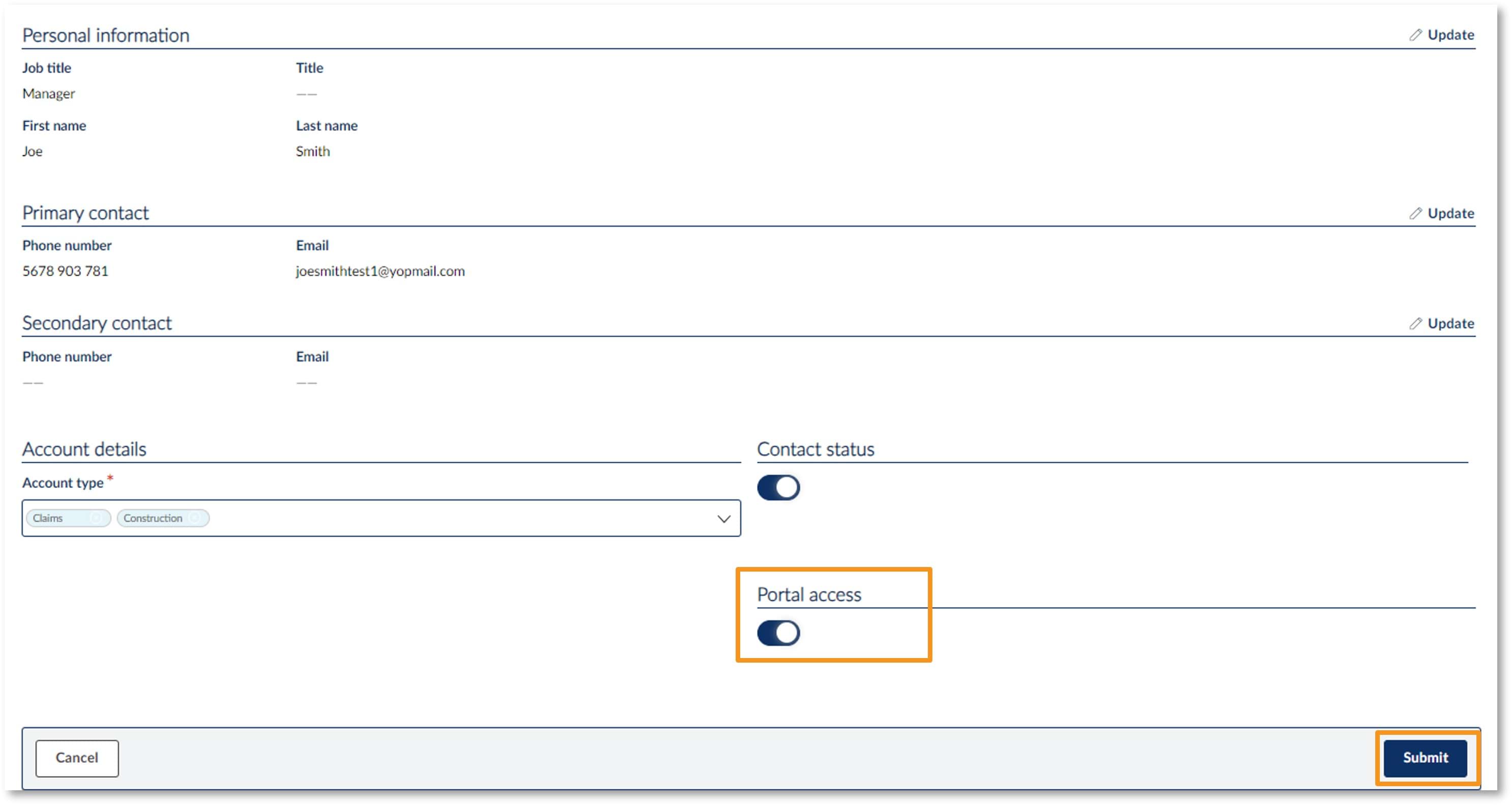
Step 3. Click on the ‘Portal access’ toggle to change the selection from on to off.
Step 4. Select ‘Submit’ to save these changes.
Note: only Portal Administrators have the ability to update contacts in the VMIA portal.
If you are unsure of who the Portal Administrators in your organisation are, please contact the VMIA Client Advisory Team on (03) 9270 6990 or email contact@vmia.vic.gov.au
Portal Administrators can update a contact by completing the following steps:
- Click on ‘View Organisation Profile’.
- Click the ‘Update’ button to the right of the contact's name (or if the contact is still pending registration, select the ‘Actions’ drop-down and then click ‘Update’).
- Edit the contact’s profile as required.
- Click ‘Submit’.
The prospect contact functionality enables you to manage unauthorised contacts, known as prospects, who are not listed as contacts in your organisation in the client portal.
The client portal administrator can convert a prospect to an active contact via the client portal. When converting them to active contact, they can choose whether or not to grant portal access.
Note: Once a prospect is converted to an active contact, they can't be converted back to a prospect. However, active contacts can be updated to "Inactive" if required.
Any contacts whose status remains as ‘Prospect’ one year after they were created will be automatically deleted from the client portal.
Step 1: Click ‘View organsiation profile’.

Step 2: Scroll down to the ‘Contacts’ table and identify the person you want to convert from a prospect to active.
Step 3: Click ‘Add contact’ next to their record.
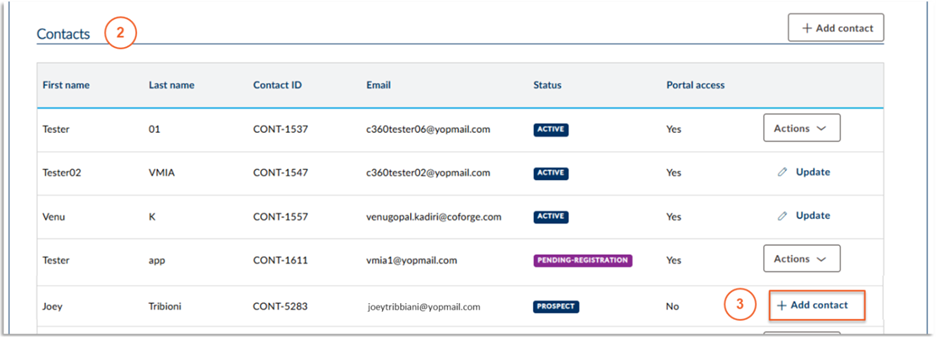
Step 4: Enter the mandatory details for the contact
Step 5: Select the relevant account types
Step 6: Select whether portal access is required - the default selection is ‘No’.
Step 7: Click ‘Submit’.
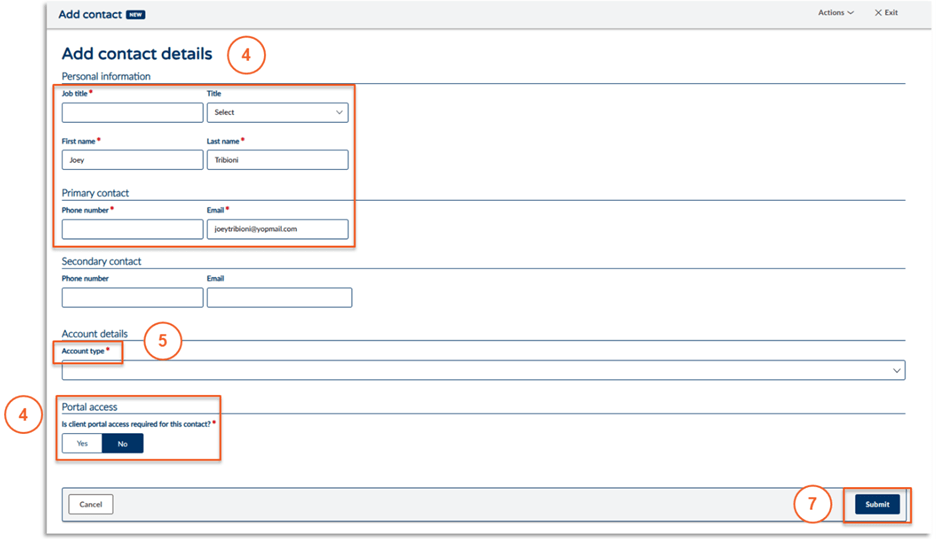
Note: only Portal Administrators have the ability to deactivate contacts in the VMIA portal.
If you are unsure of who the Portal Administrators in your organisation are, please contact the VMIA Client Advisory Team on (03) 9270 6990 or email contact@vmia.vic.gov.au
Portal Administrators can deactivate a contact by completing the following steps:
- Click on ‘View Organisation Profile’.
- Click the ‘Update’ button to the right of the contact's name (or if the contact is still pending registration, select the ‘Actions’ drop-down and then click ‘Update’).
- Click the ‘Contact status’ toggle to change the contact’s status from active to inactive.
- Click ‘Submit’.
Once these steps have been followed, the contact’s VMIA profile will be deactivated and their name will disappear from the authorised contact list.
Updated